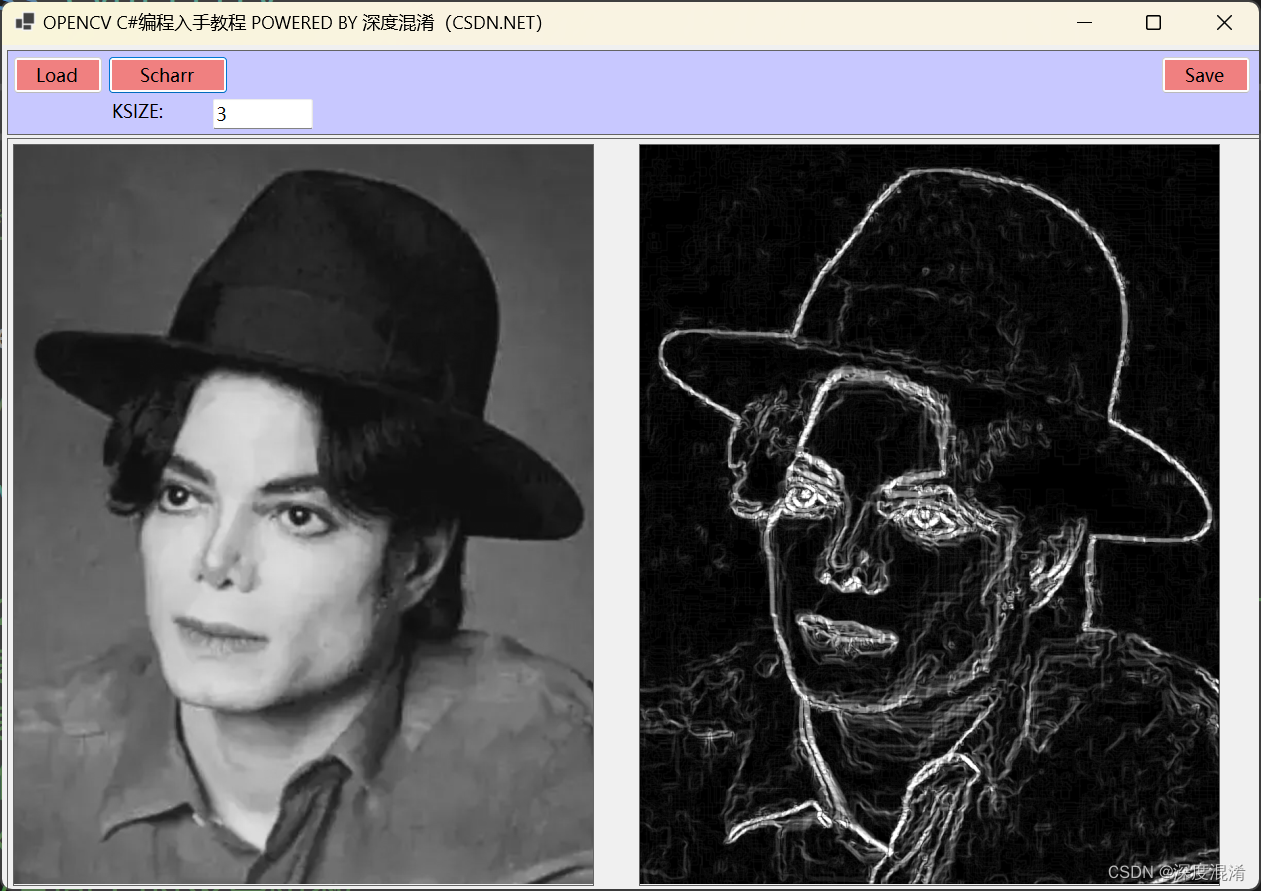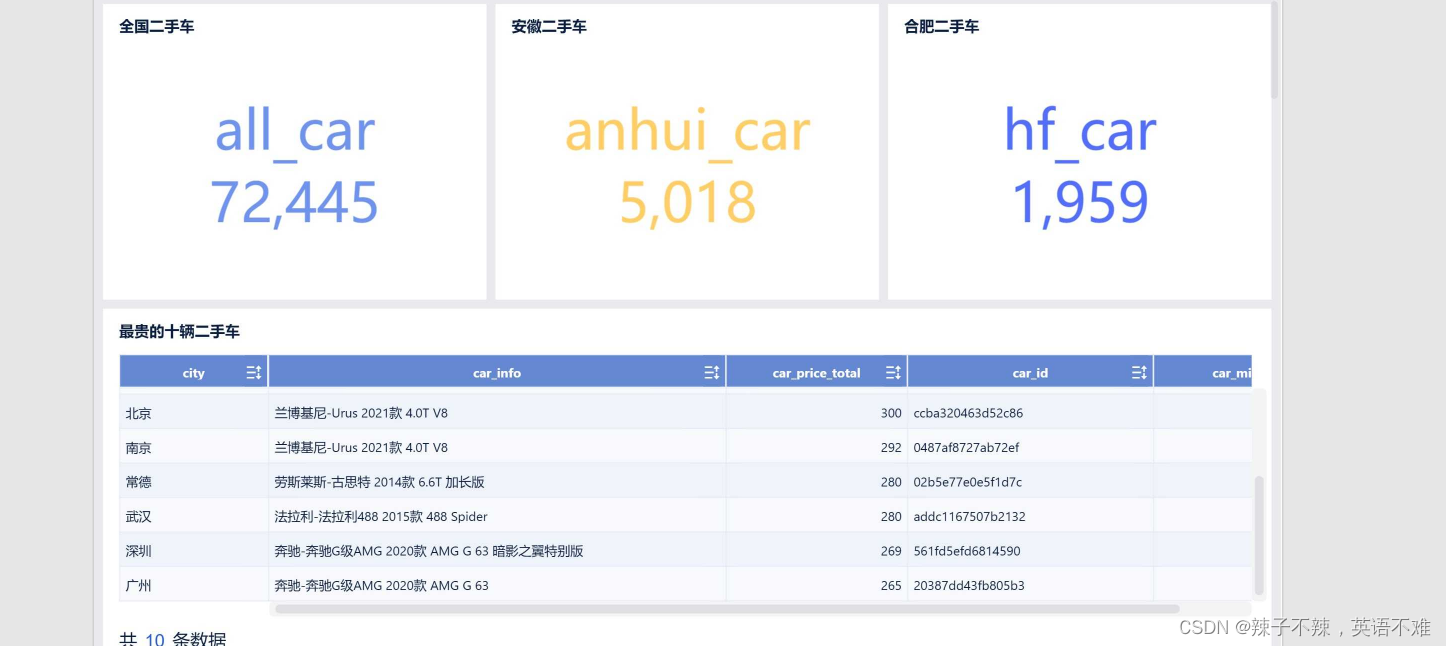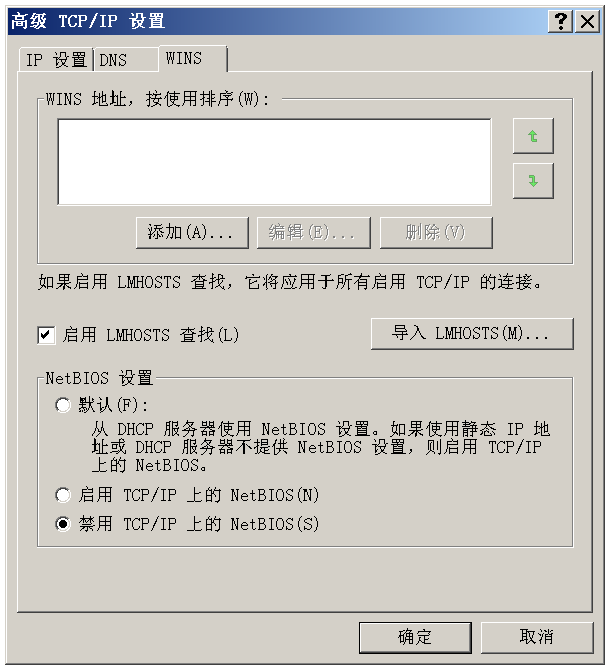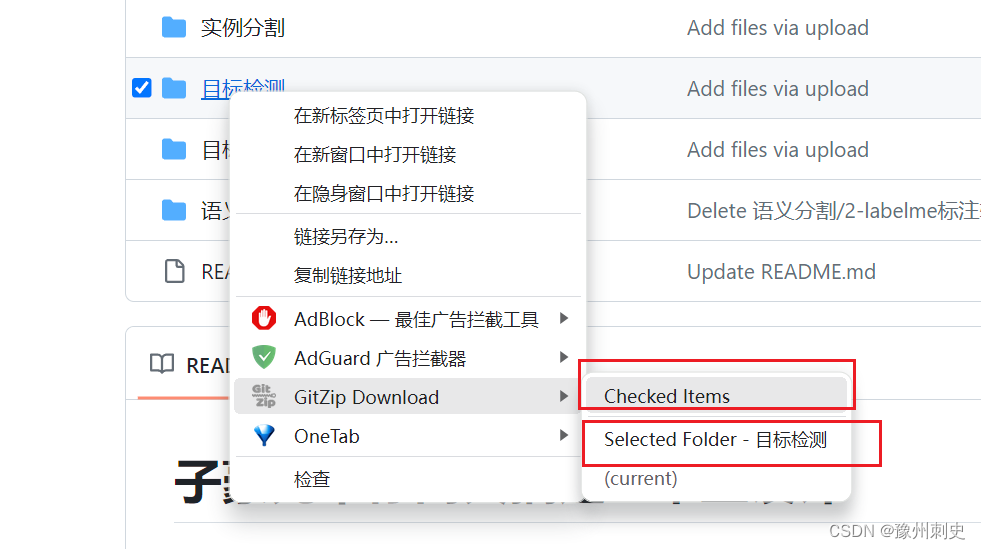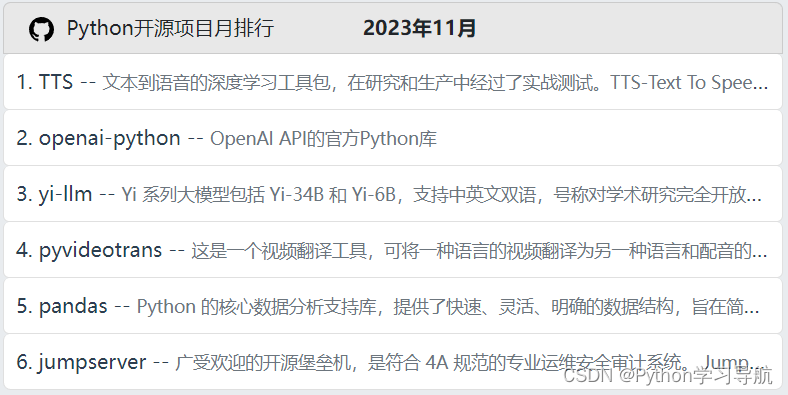1 边缘识别之Scharr算法
算法文章很多,不再论述。
1.1 函数原型
void Cv2.Scharr(src,dst,ddepth,dx,dy,scale,delta,borderType)
1.2 参数说明
- src 代表原始图像。
- dst 代表目标图像。
- ddepth 代表输出图像的深度。CV_16S
- dx 代表x方向上的求导阶数。
- dy 代表y方向上的求导阶数。
- scale 代表计算导数值时所采用的缩放因子,默认情况下该值是1,是没有缩放的。
- delta 代表加在目标图像dst上的值,该值是可选的,默认为0。
- borderType 代表边界样式。
2 核心代码
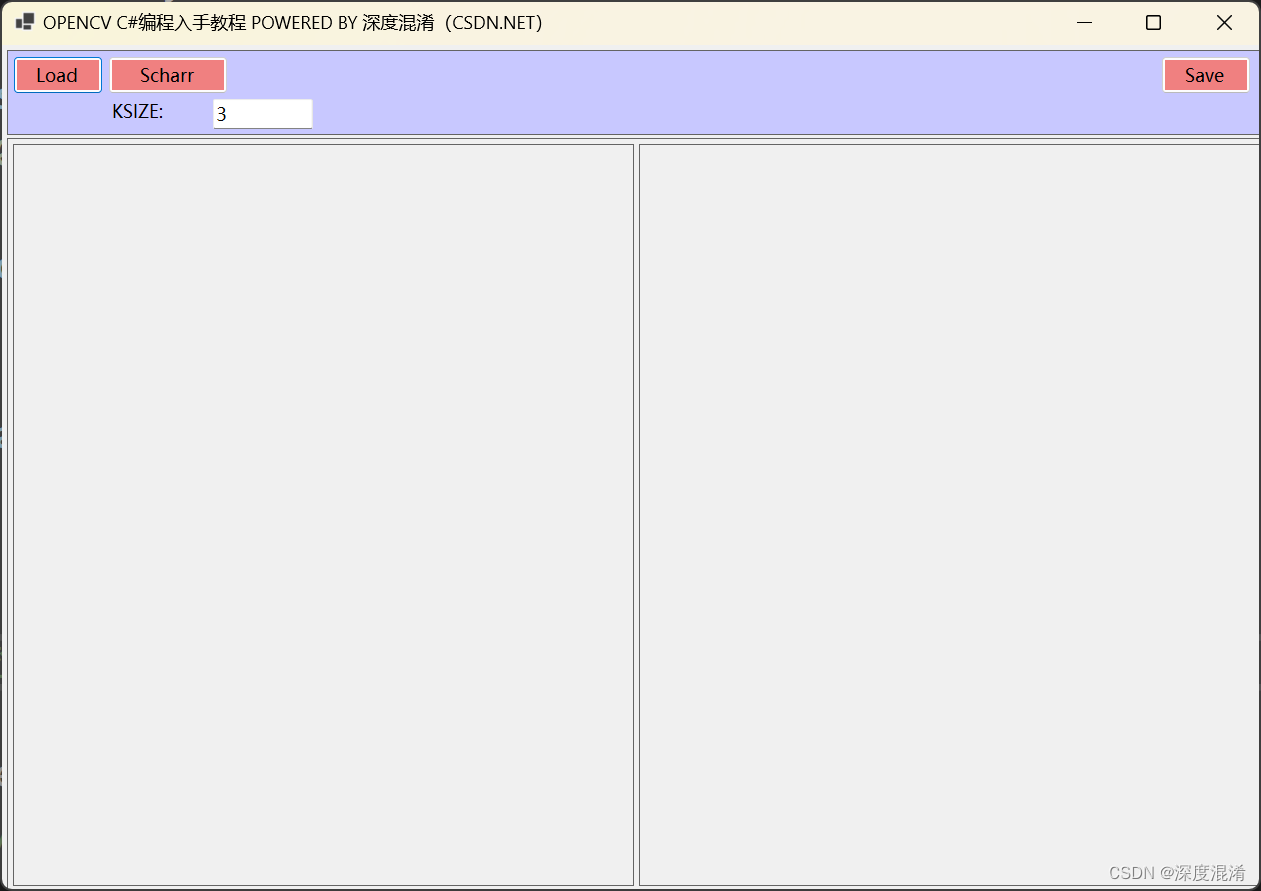
2.1 Scharr核心代码
public partial class CVUtility
{
/// <summary>
/// Scharr 边缘检测
/// </summary>
/// <param name="src"></param>
/// <returns></returns>
public static Mat Scharr(Mat src)
{
// void Cv2.Scharr(src,dst,ddepth,dx,dy,scale,delta,borderType)
// src 代表原始图像。
// dst 代表目标图像。
// ddepth 代表输出图像的深度。CV_16S
// dx 代表x方向上的求导阶数。
// dy 代表y方向上的求导阶数。
// scale 代表计算导数值时所采用的缩放因子,默认情况下该值是1,是没有缩放的。
// delta 代表加在目标图像dst上的值,该值是可选的,默认为0。
// borderType 代表边界样式。
Mat scharrx = new Mat();
Cv2.Scharr(
src: src,
dst: scharrx,
ddepth: MatType.CV_64F,
xorder: 1,
yorder: 0,
scale: 1,
delta: 0,
borderType: BorderTypes.Default);
Mat scharry = src.Scharr(MatType.CV_64F, 0, 1);
Cv2.Scharr(
src: src,
dst: scharry,
ddepth: MatType.CV_64F,
xorder: 0,
yorder: 1,
scale: 1,
delta: 0,
borderType: BorderTypes.Default);
Cv2.ConvertScaleAbs(scharrx, scharrx);
Cv2.ConvertScaleAbs(scharry, scharry);
Mat scharrxy = new Mat(scharrx.Size(), scharrx.Type());
Cv2.AddWeighted(
src1: scharrx,
alpha: 0.5,
src2: scharry,
beta: 0.5,
gamma: 0.0,
dst: scharrxy,
dtype: -1);
return scharrxy;
}
}2.2 Scharr函数的使用
private void Scharr(object? sender, EventArgs? e)
{
if (txtKSize.Text.Trim().Length < 1) { MessageBox.Show("KSize Required!"); return; }
if (!int.TryParse(txtKSize.Text.Trim(), out int ksize)) { MessageBox.Show("Invalid KSize number!"); return; }
if (ksize < 3 || ksize > 100) { MessageBox.Show("Invalid KSize number!"); return; }
if ((ksize % 2) != 1) { MessageBox.Show("Odd number required for ksize!"); return; }
Mat src = Cv2.ImRead(sourceImage);
Mat dst = CVUtility.Scharr(src);
picResult.Image = CVUtility.Mat2Bitmap(dst);
PicAutosize(picResult);
}2.3 完整Form1.cs
using OpenCvSharp;
#pragma warning disable CS8602
namespace Legal.Truffer.CVStar
{
public partial class Form1 : Form
{
string[] ImgExtentions = {
"*.*|*.*",
"JPEG|*.jpg;*.jpeg",
"GIF|*.gif",
"PNG|*.png",
"TIF|*.tif;*.tiff",
"BMP|*.bmp"
};
private int original_width { get; set; } = 0;
private int original_height { get; set; } = 0;
private string sourceImage { get; set; } = "";
Panel? panelTop { get; set; } = null;
Panel? panelBotton { get; set; } = null;
PictureBox? picSource { get; set; } = null;
PictureBox? picResult { get; set; } = null;
Button? btnLoad { get; set; } = null;
Button? btnSave { get; set; } = null;
Button? btnFunction { get; set; } = null;
Label? abKSize { get; set; } = null;
TextBox? txtKSize { get; set; } = null;
public Form1()
{
InitializeComponent();
this.Text = "OPENCV C#编程入手教程 POWERED BY 深度混淆(CSDN.NET)";
this.StartPosition = FormStartPosition.CenterScreen;
GUI();
this.Resize += FormResize;
}
private void FormResize(object? sender, EventArgs? e)
{
if (this.Width < 200) { this.Width = 320; return; }
if (this.Height < 200) { this.Height = 320; return; }
GUI();
}
private void GUI()
{
if (panelTop == null) panelTop = new Panel();
panelTop.Parent = this;
panelTop.Top = 5;
panelTop.Left = 5;
panelTop.Width = this.Width - 26;
panelTop.Height = 85;
panelTop.BorderStyle = BorderStyle.FixedSingle;
panelTop.BackColor = Color.FromArgb(200, 200, 255);
if (panelBotton == null) panelBotton = new Panel();
panelBotton.Parent = this;
panelBotton.Top = panelTop.Top + panelTop.Height + 3;
panelBotton.Left = 5;
panelBotton.Width = panelTop.Width;
panelBotton.Height = this.Height - panelBotton.Top - 55;
panelBotton.BorderStyle = BorderStyle.FixedSingle;
if (picSource == null) picSource = new PictureBox();
picSource.Parent = panelBotton;
picSource.Left = 5;
picSource.Top = 5;
picSource.Width = (panelBotton.Width - 10) / 2;
picSource.Height = (panelBotton.Height - 10);
picSource.BorderStyle = BorderStyle.FixedSingle;
if (picResult == null) picResult = new PictureBox();
picResult.Parent = panelBotton;
picResult.Left = picSource.Left + picSource.Width + 5;
picResult.Top = picSource.Top;
picResult.Width = picSource.Width;
picResult.Height = picSource.Height;
picResult.BorderStyle = BorderStyle.FixedSingle;
original_width = picSource.Width;
original_height = picSource.Height;
if (btnLoad == null) btnLoad = new Button();
btnLoad.Parent = panelTop;
btnLoad.Left = 5;
btnLoad.Top = 5;
btnLoad.Width = 90;
btnLoad.Height = 38;
btnLoad.Cursor = Cursors.Hand;
btnLoad.Text = "Load";
btnLoad.Click += Load_Image;
btnLoad.BackColor = Color.LightCoral;
if (btnSave == null) btnSave = new Button();
btnSave.Parent = panelTop;
btnSave.Left = panelTop.Width - btnSave.Width - 25;
btnSave.Top = btnLoad.Top;
btnSave.Width = 90;
btnSave.Height = 38;
btnSave.Cursor = Cursors.Hand;
btnSave.Text = "Save";
btnSave.Click += Save;
btnSave.BackColor = Color.LightCoral;
if (btnFunction == null) btnFunction = new Button();
btnFunction.Parent = panelTop;
btnFunction.Left = btnLoad.Left + btnLoad.Width + 5;
btnFunction.Top = btnLoad.Top;
btnFunction.Width = 120;
btnFunction.Height = 38;
btnFunction.Cursor = Cursors.Hand;
btnFunction.Text = "Scharr";
btnFunction.Click += Scharr;
btnFunction.BackColor = Color.LightCoral;
if (abKSize == null) abKSize = new Label();
abKSize.Parent = panelTop;
abKSize.Left = btnFunction.Left;
abKSize.Top = btnFunction.Top + btnFunction.Height + 5;
abKSize.Text = "KSIZE: ";
if (txtKSize == null) txtKSize = new TextBox();
txtKSize.Parent = panelTop;
txtKSize.Left = abKSize.Left + abKSize.Width + 5;
txtKSize.Top = abKSize.Top;
txtKSize.Text = "3";
PicAutosize(picSource);
PicAutosize(picResult);
}
private void Load_Image(object? sender, EventArgs? e)
{
OpenFileDialog openFileDialog = new OpenFileDialog();
openFileDialog.Filter = String.Join("|", ImgExtentions);
if (openFileDialog.ShowDialog() == DialogResult.OK)
{
sourceImage = openFileDialog.FileName;
picSource.Image = Image.FromFile(sourceImage);
picResult.Image = picSource.Image;
PicAutosize(picSource);
PicAutosize(picResult);
}
}
private void PicAutosize(PictureBox pb)
{
if (pb == null) return;
if (pb.Image == null) return;
Image img = pb.Image;
int w = original_width;
int h = w * img.Height / img.Width;
if (h > original_height)
{
h = original_height;
w = h * img.Width / img.Height;
}
pb.SizeMode = PictureBoxSizeMode.Zoom;
pb.Width = w;
pb.Height = h;
pb.Image = img;
pb.Refresh();
}
private void Save(object? sender, EventArgs? e)
{
SaveFileDialog saveFileDialog = new SaveFileDialog();
saveFileDialog.Filter = String.Join("|", ImgExtentions);
if (saveFileDialog.ShowDialog() == DialogResult.OK)
{
picResult.Image.Save(saveFileDialog.FileName);
MessageBox.Show("Image Save to " + saveFileDialog.FileName);
}
}
private void Scharr(object? sender, EventArgs? e)
{
if (txtKSize.Text.Trim().Length < 1) { MessageBox.Show("KSize Required!"); return; }
if (!int.TryParse(txtKSize.Text.Trim(), out int ksize)) { MessageBox.Show("Invalid KSize number!"); return; }
if (ksize < 3 || ksize > 100) { MessageBox.Show("Invalid KSize number!"); return; }
if ((ksize % 2) != 1) { MessageBox.Show("Odd number required for ksize!"); return; }
Mat src = Cv2.ImRead(sourceImage);
Mat dst = CVUtility.Scharr(src);
picResult.Image = CVUtility.Mat2Bitmap(dst);
PicAutosize(picResult);
}
}
}
3 运行效果
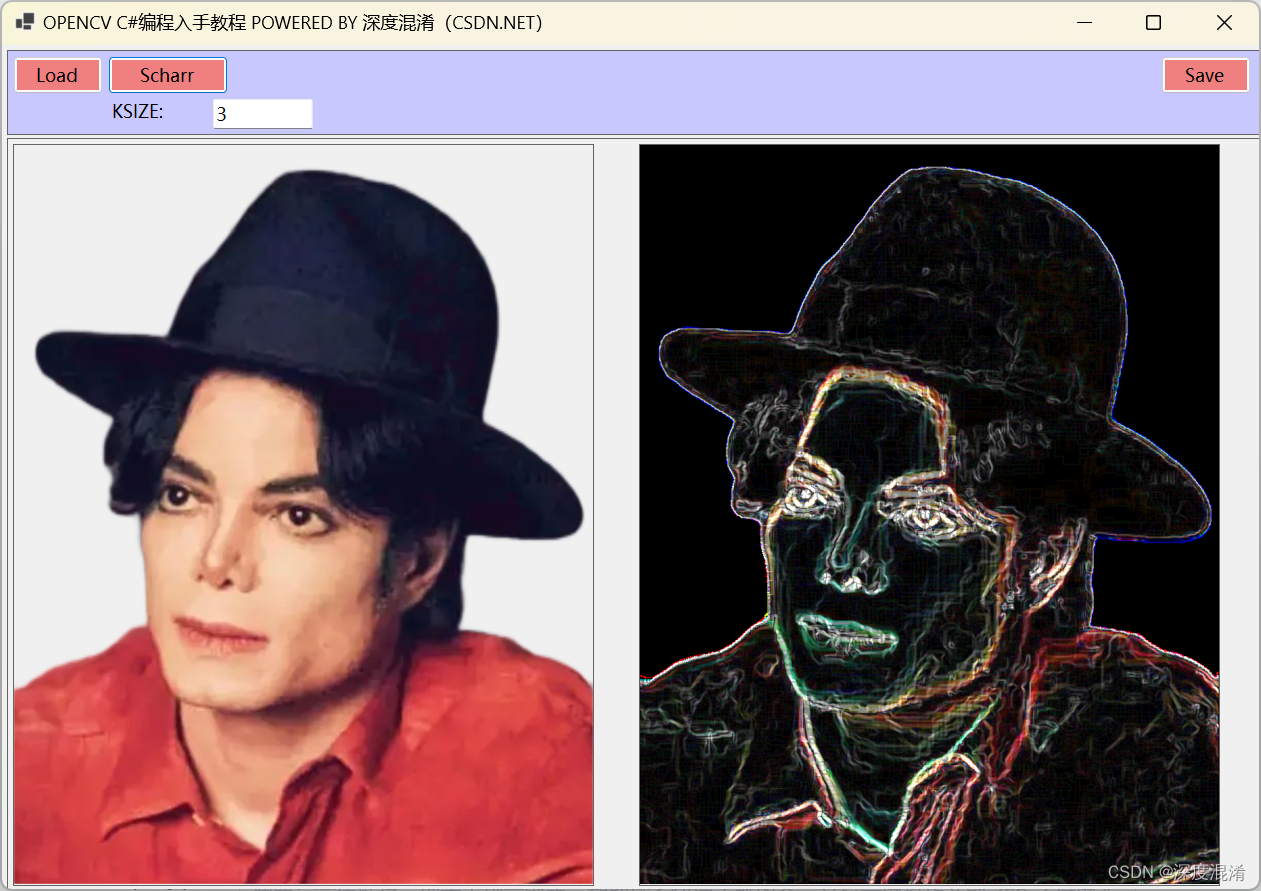
实际上一般都用黑白照片。